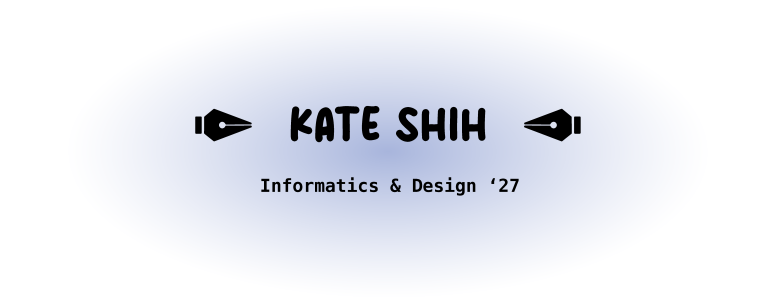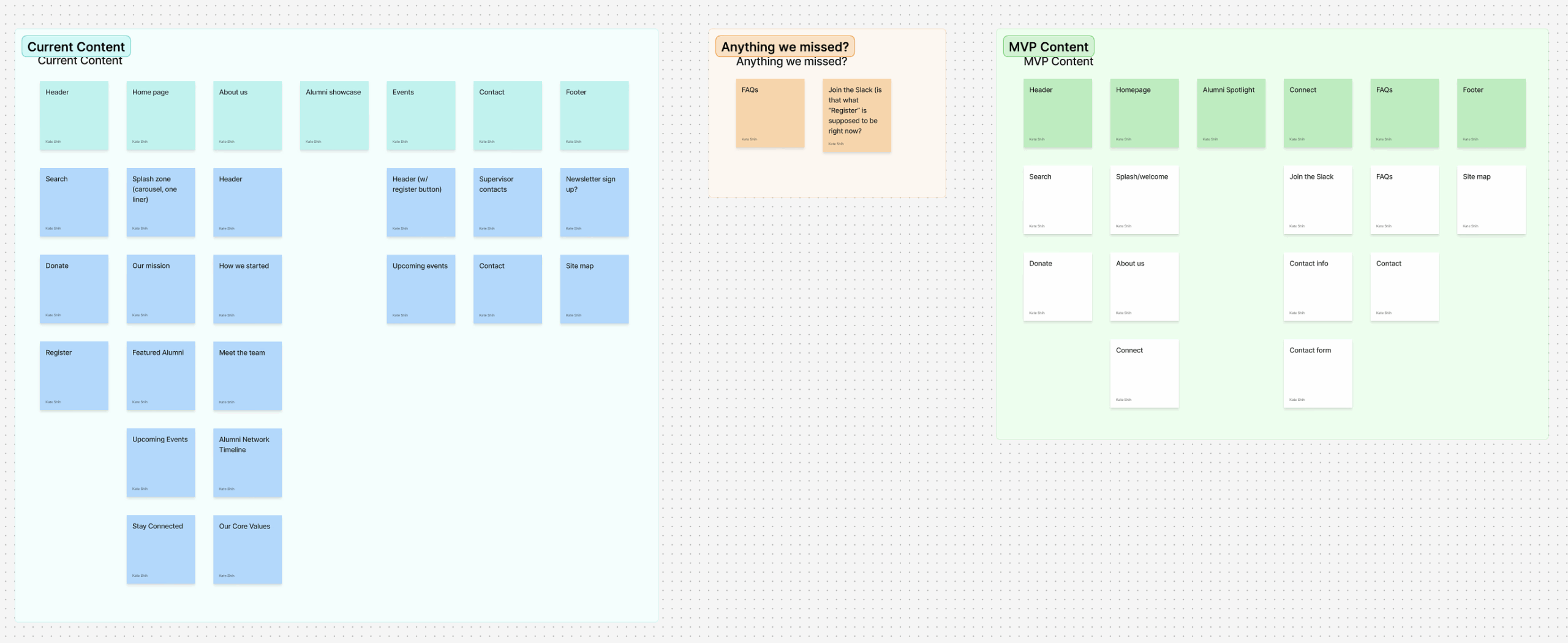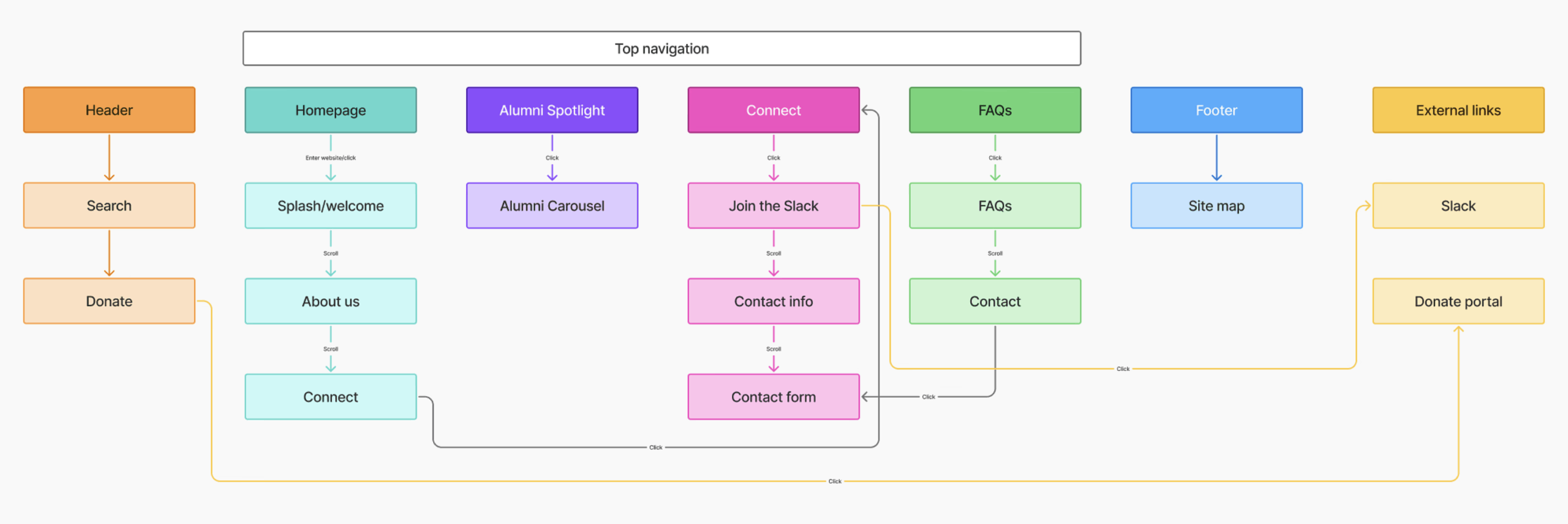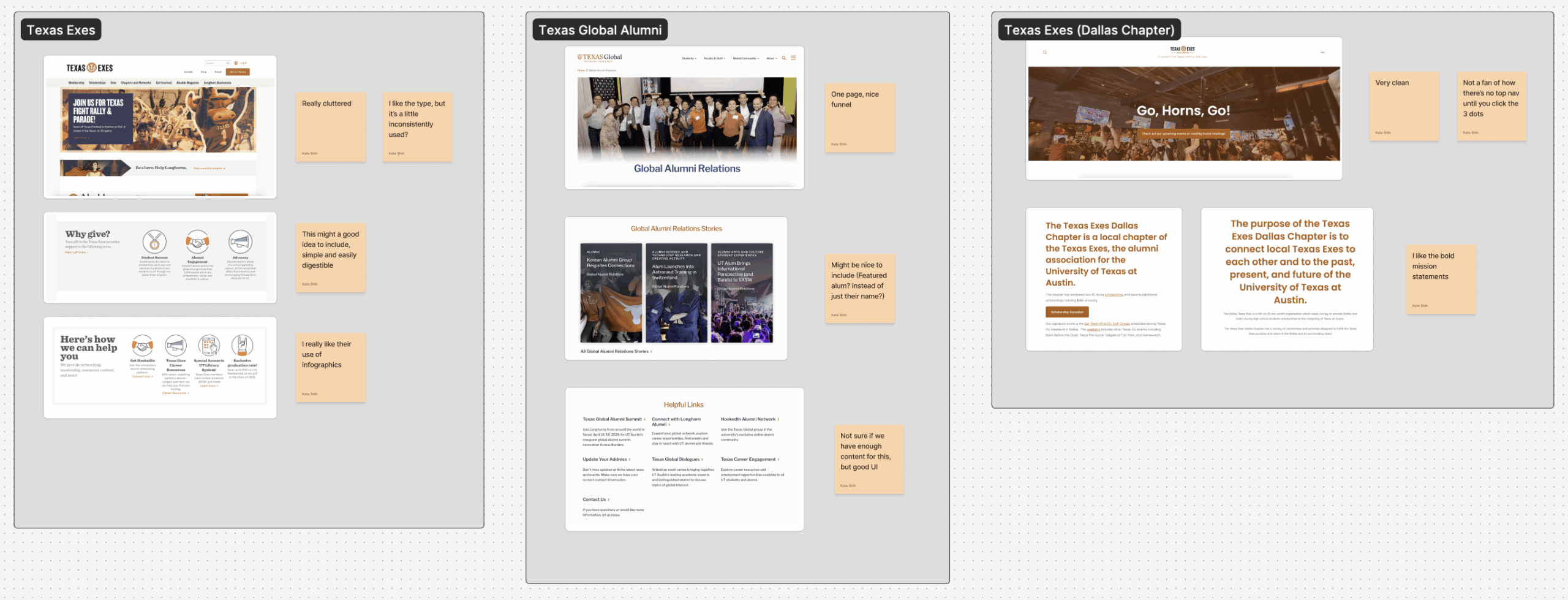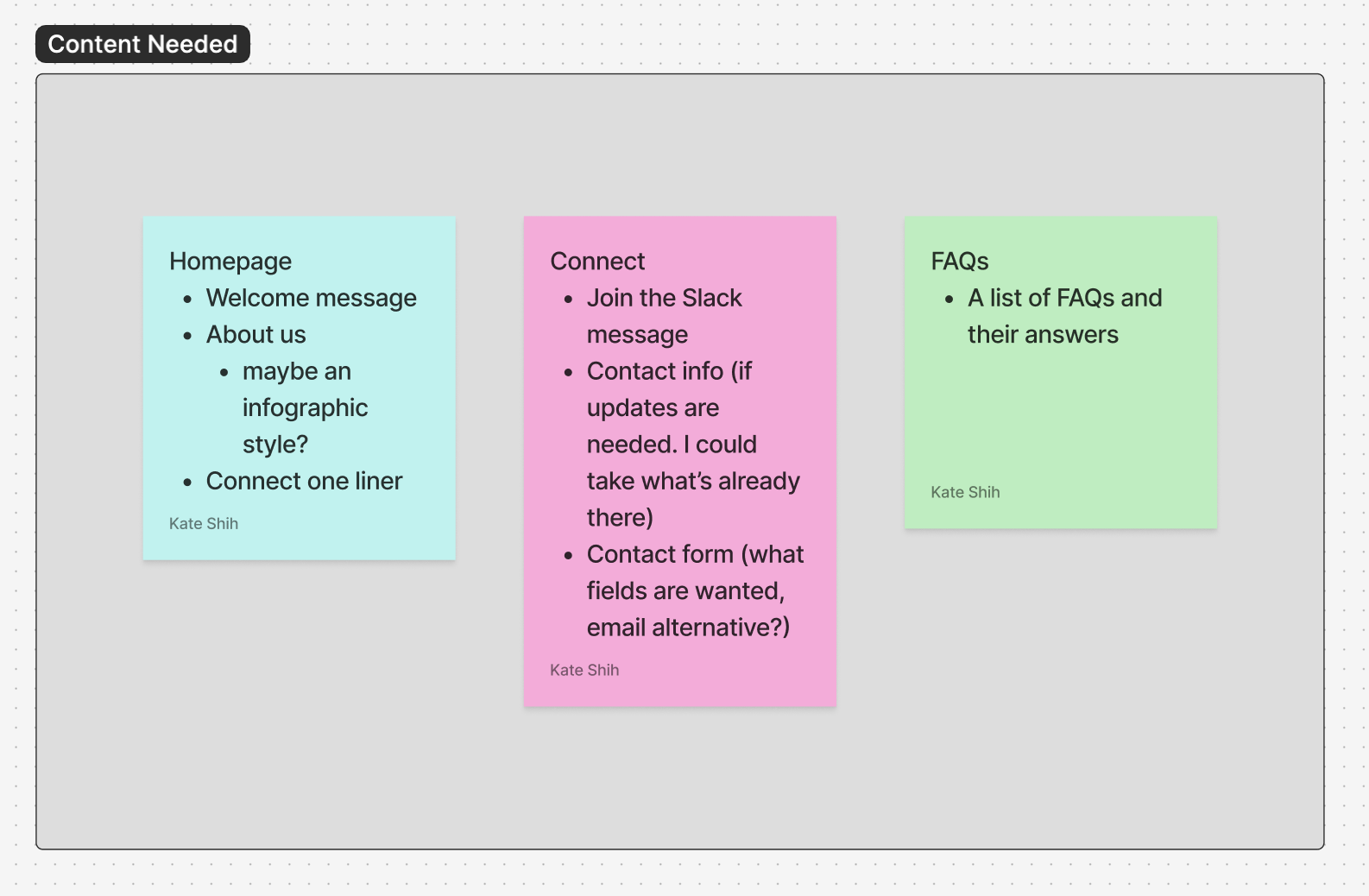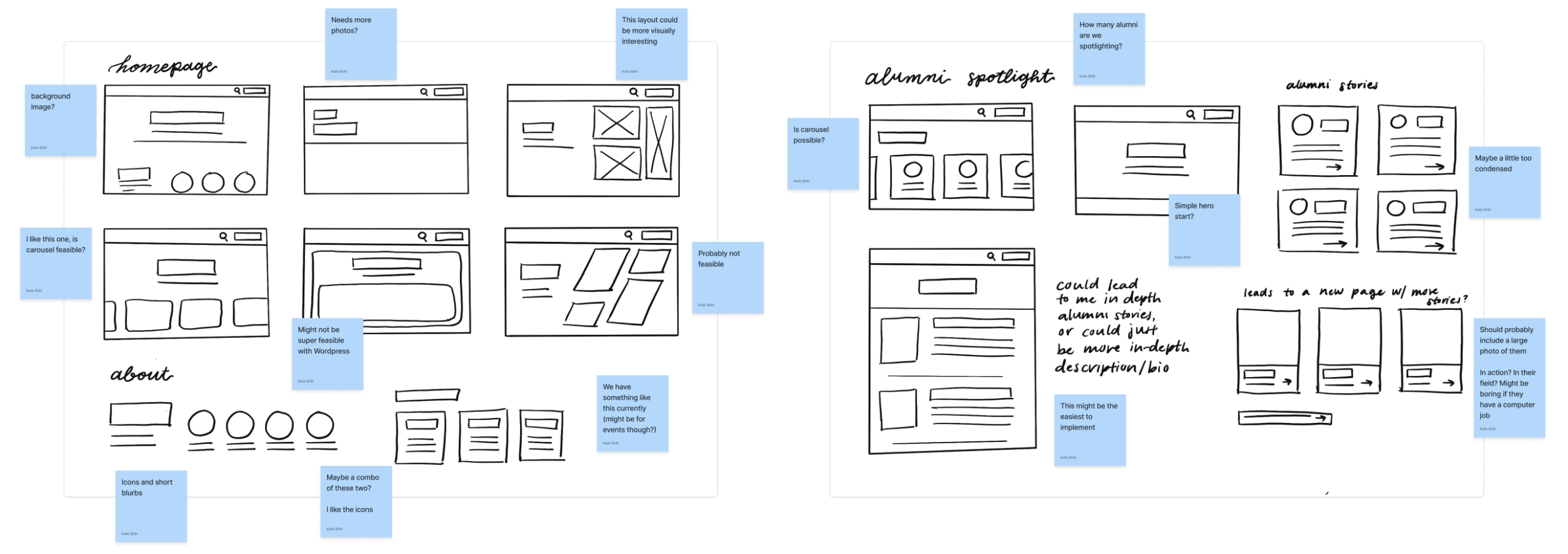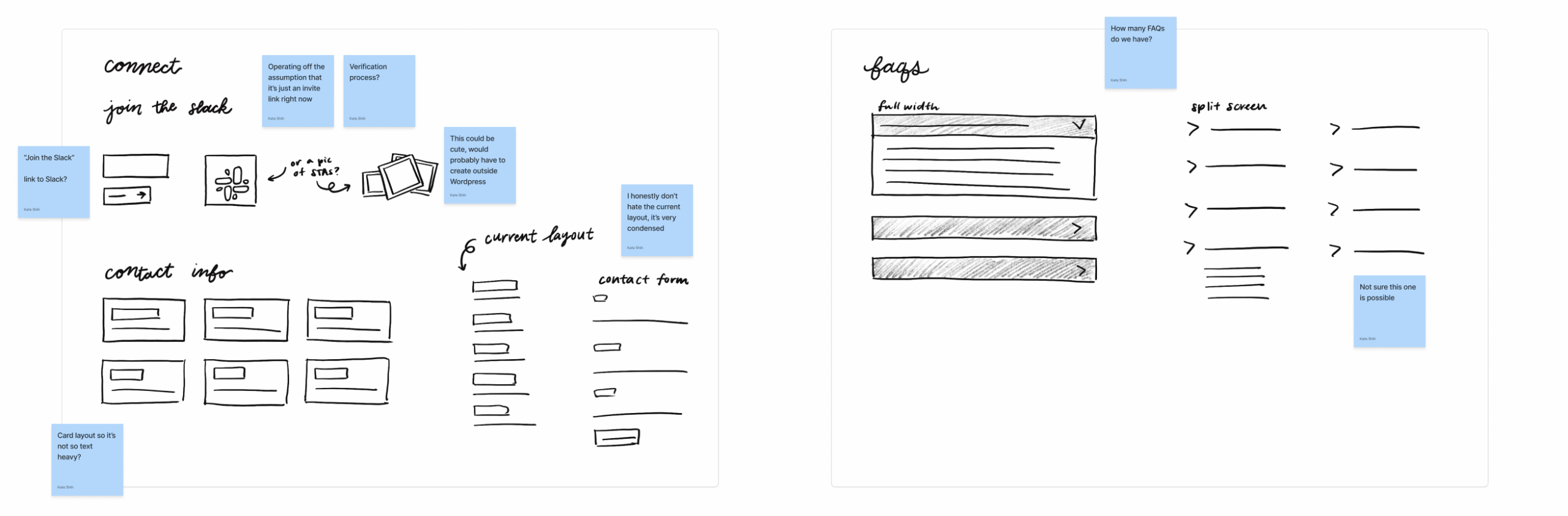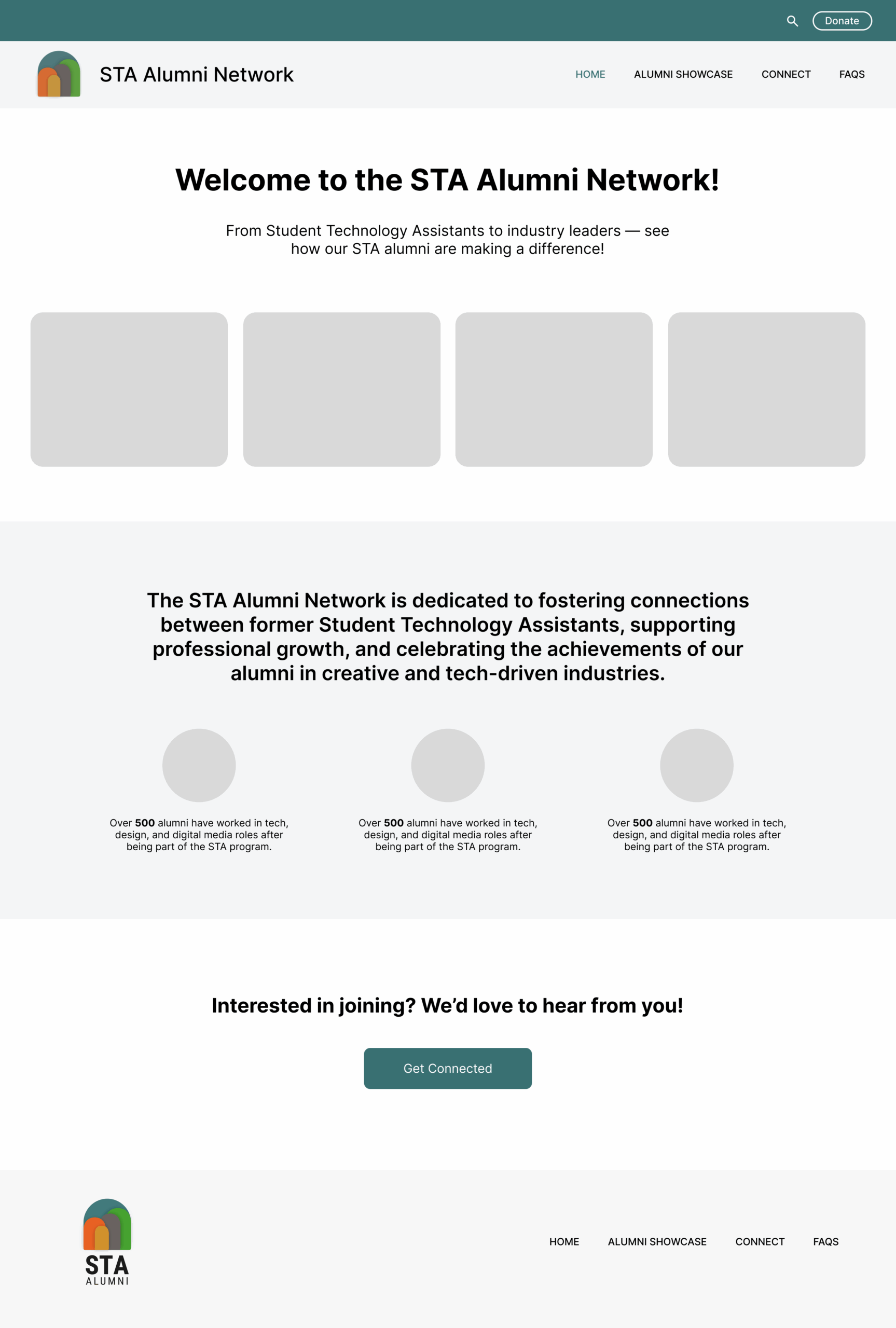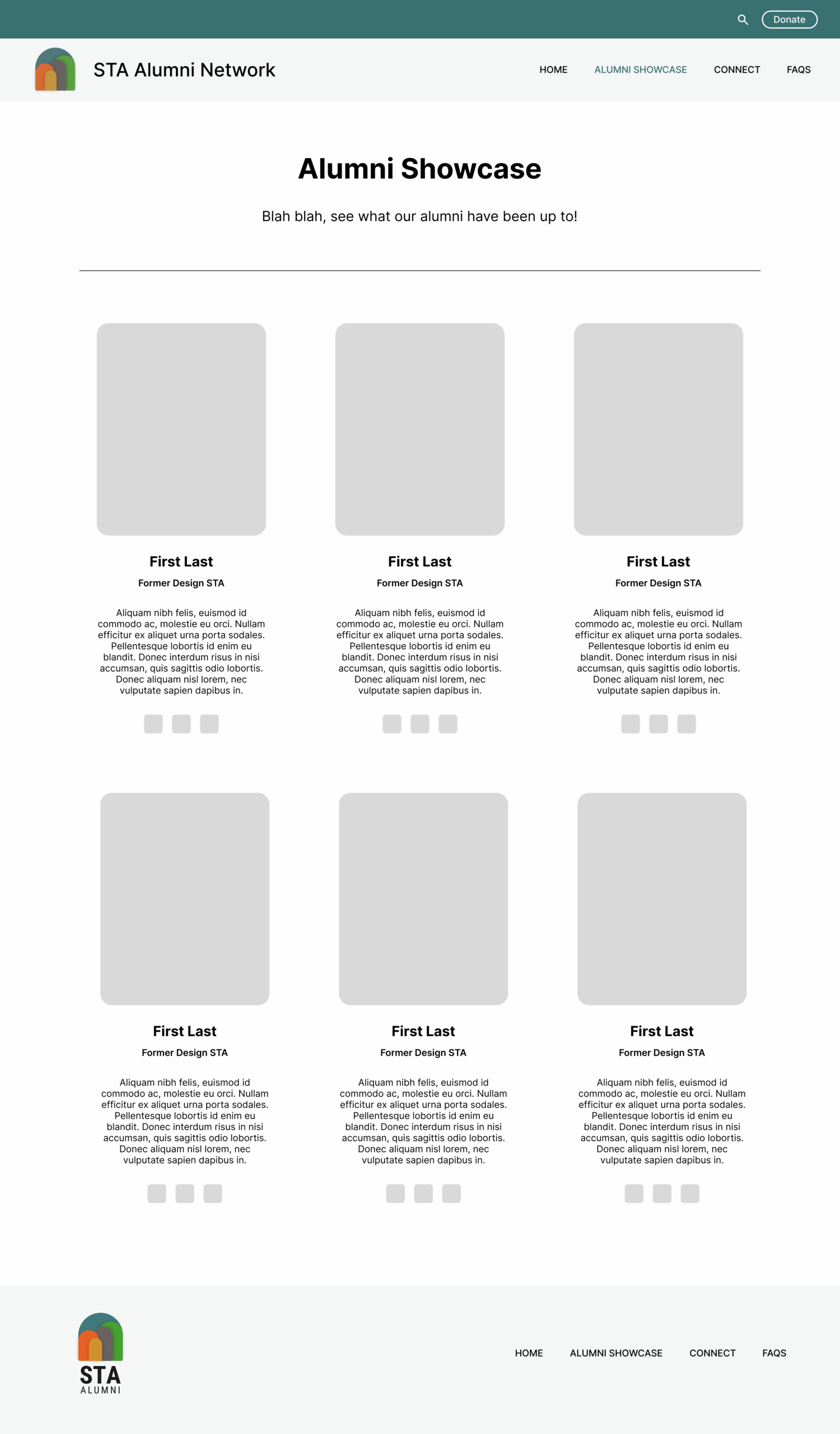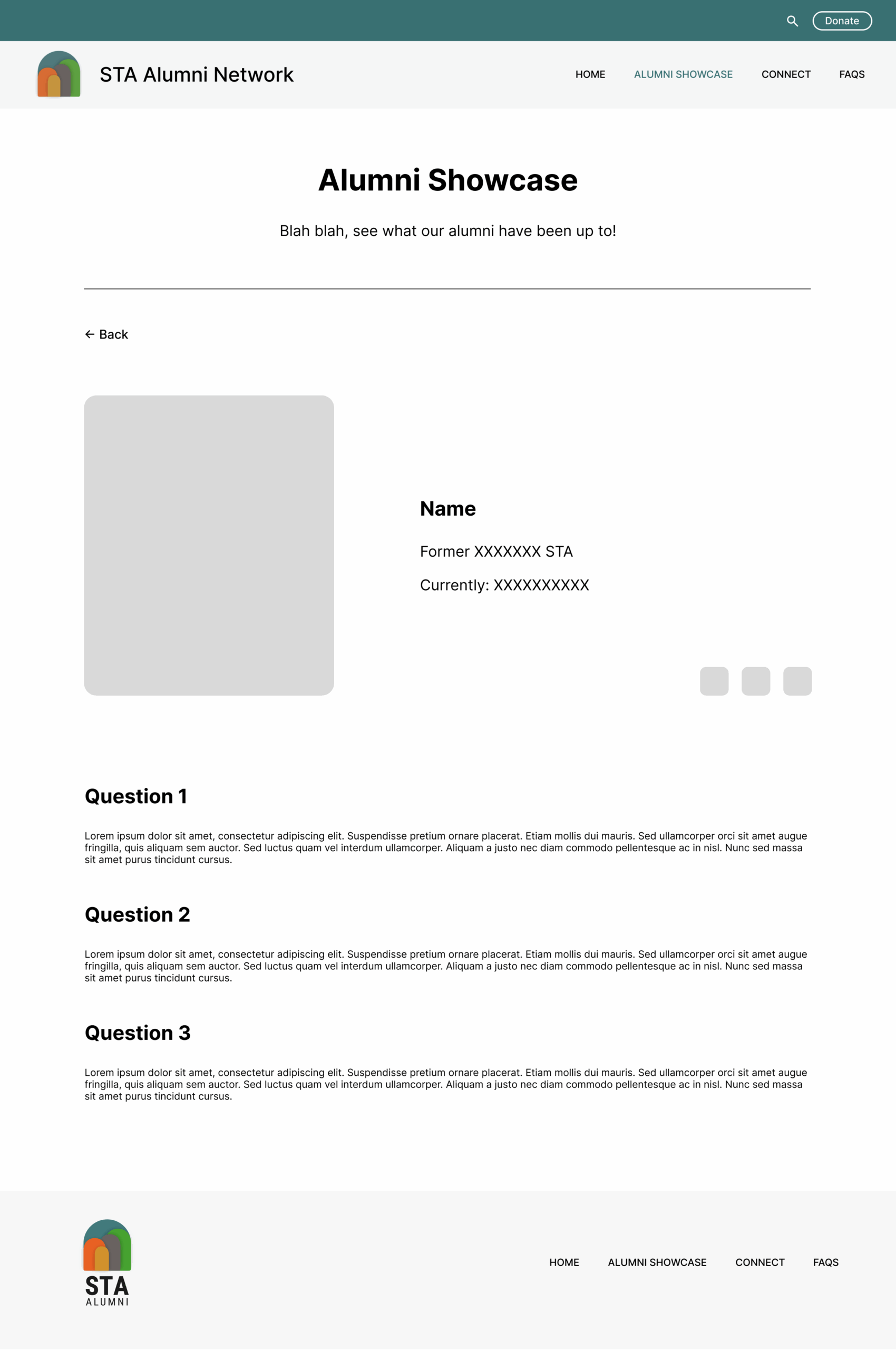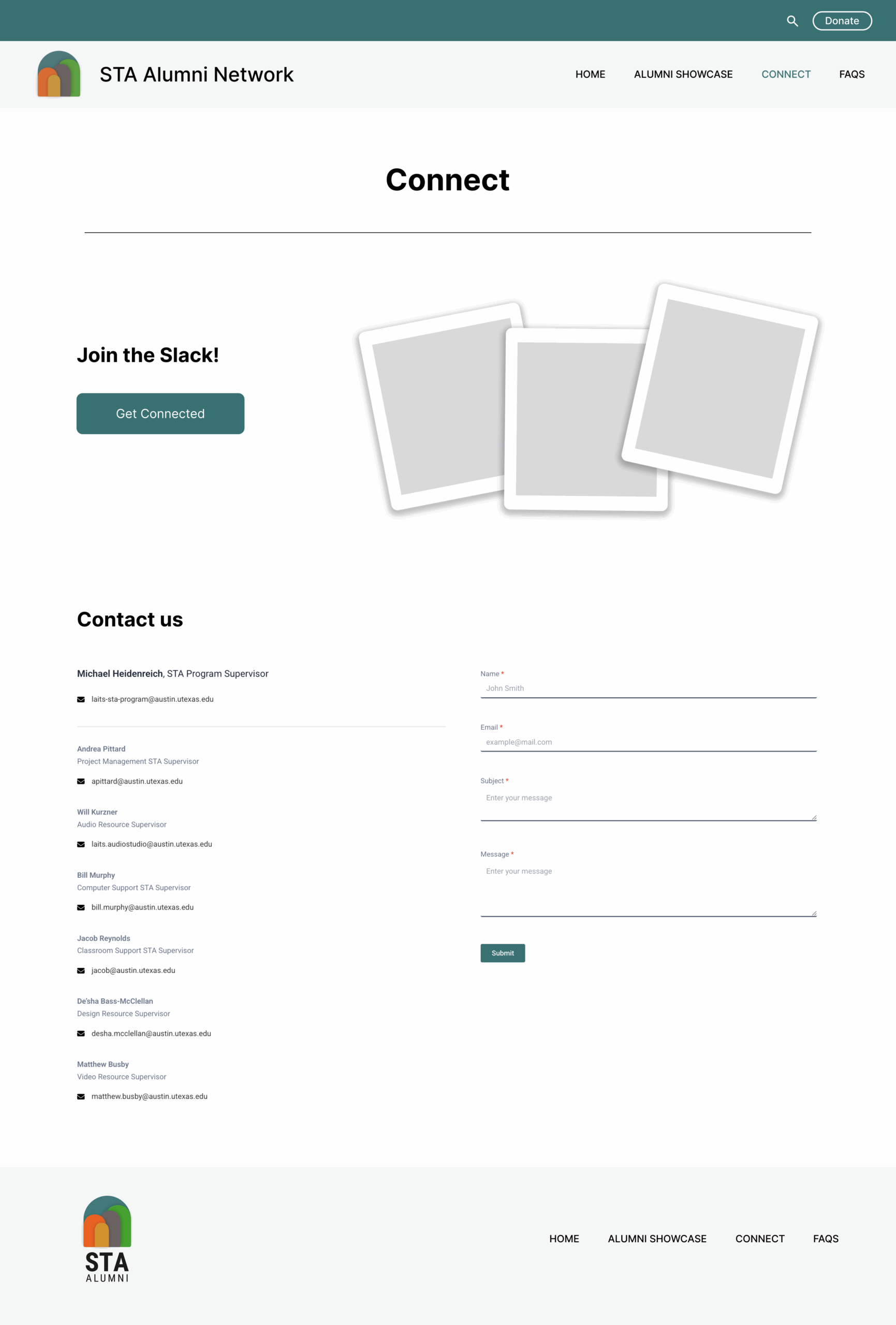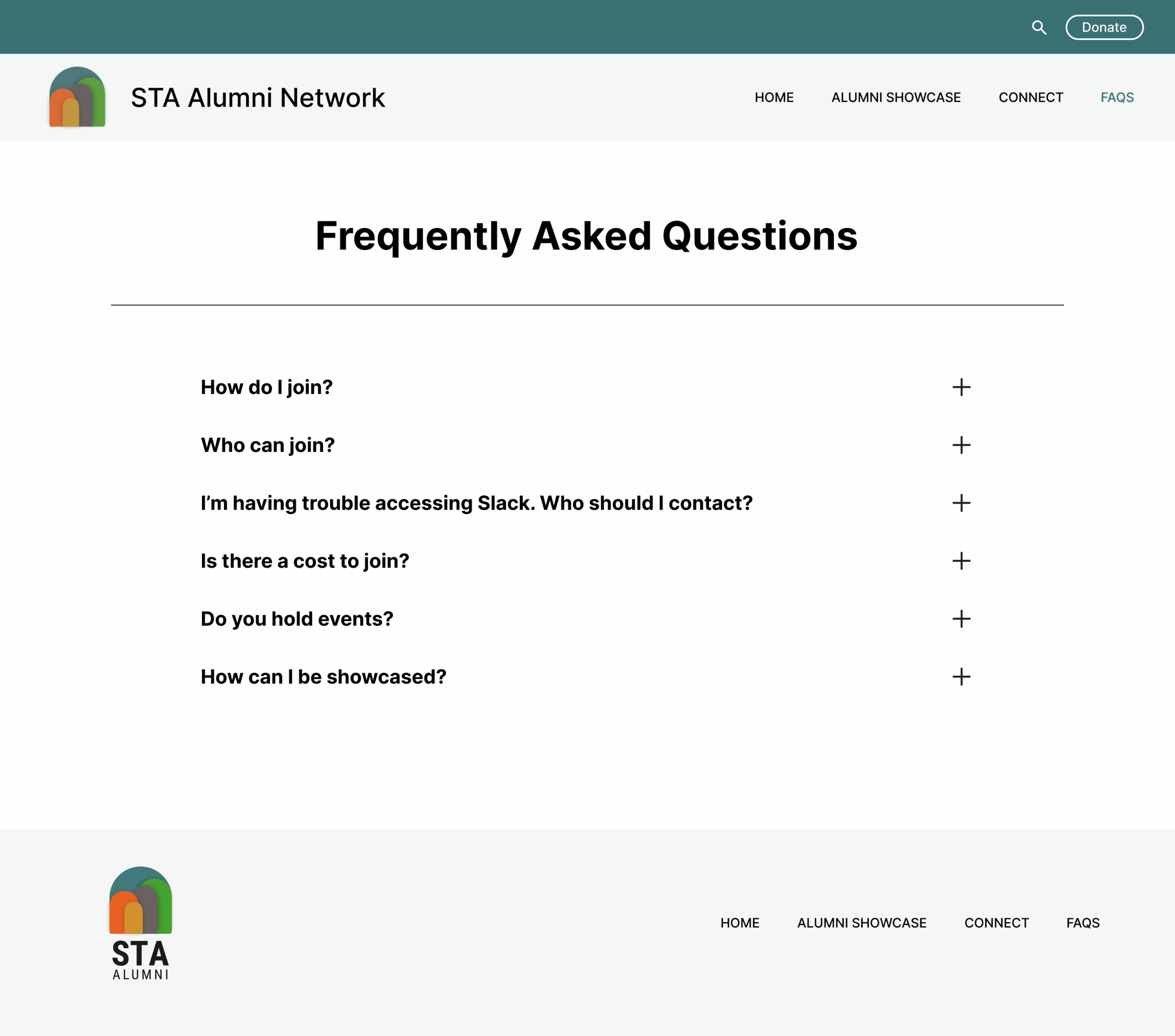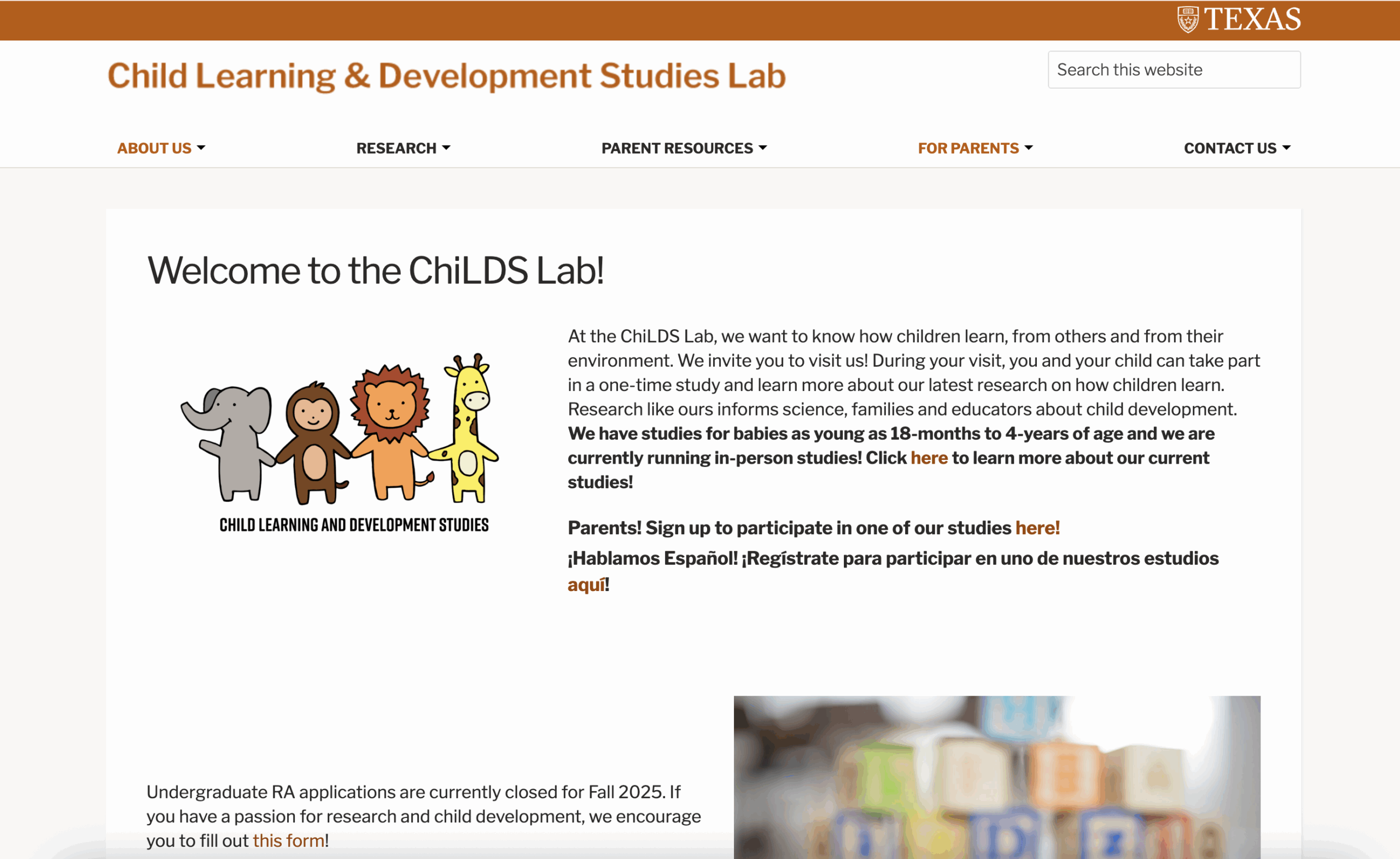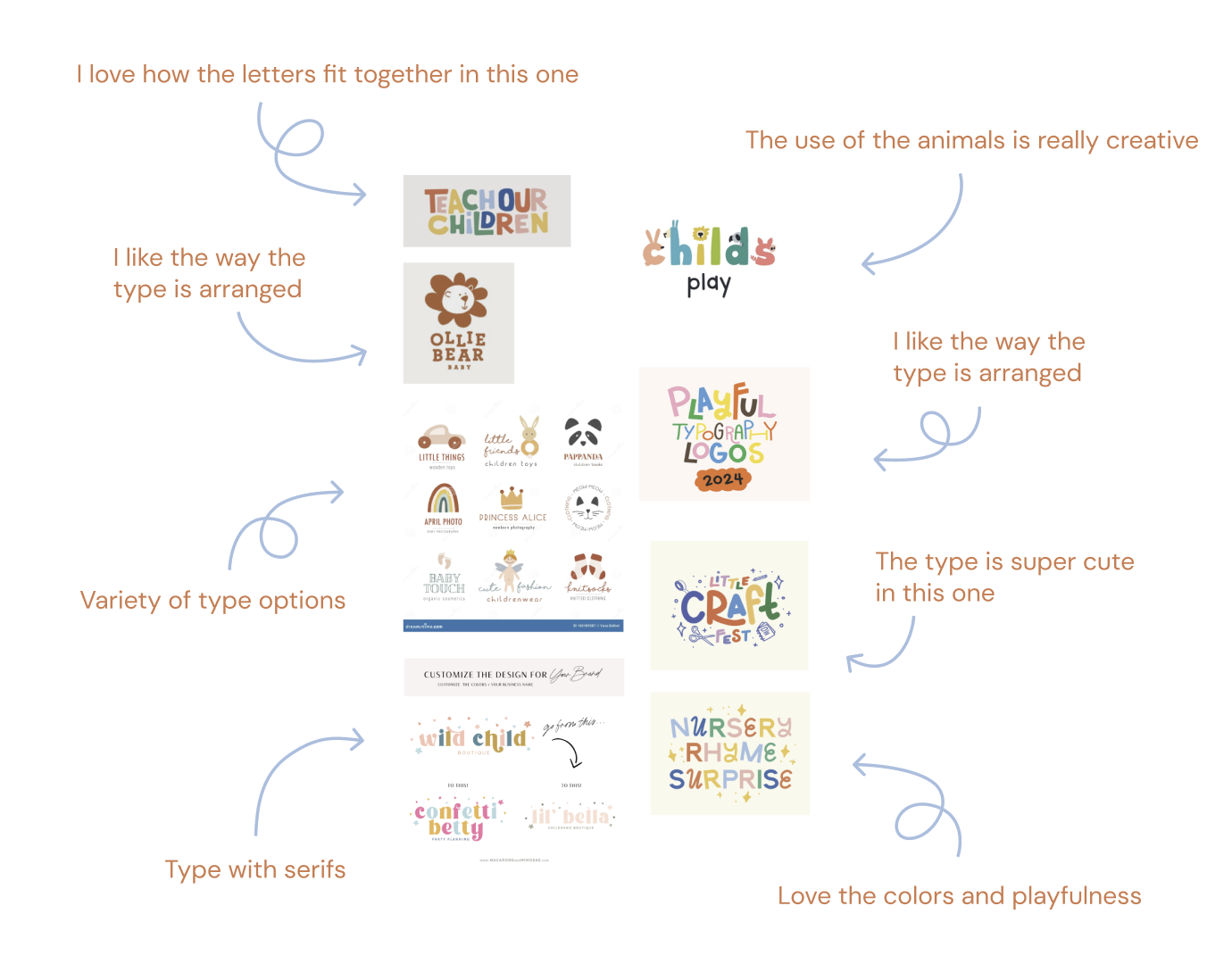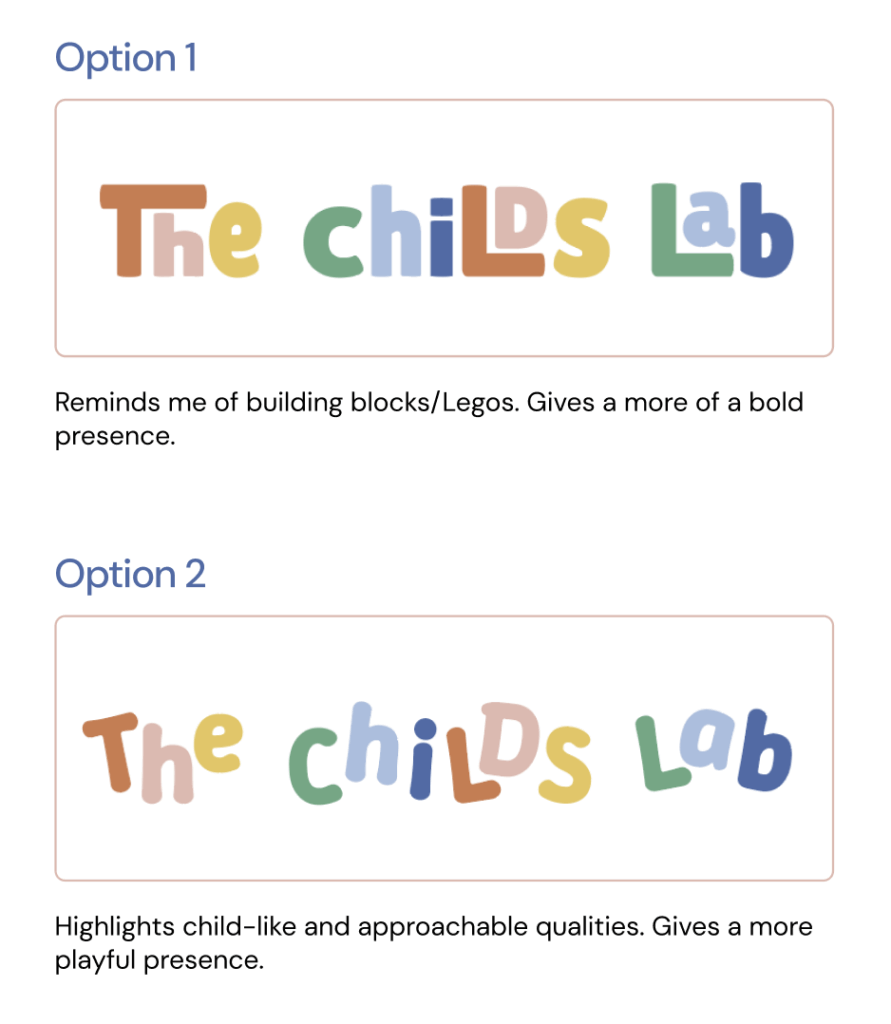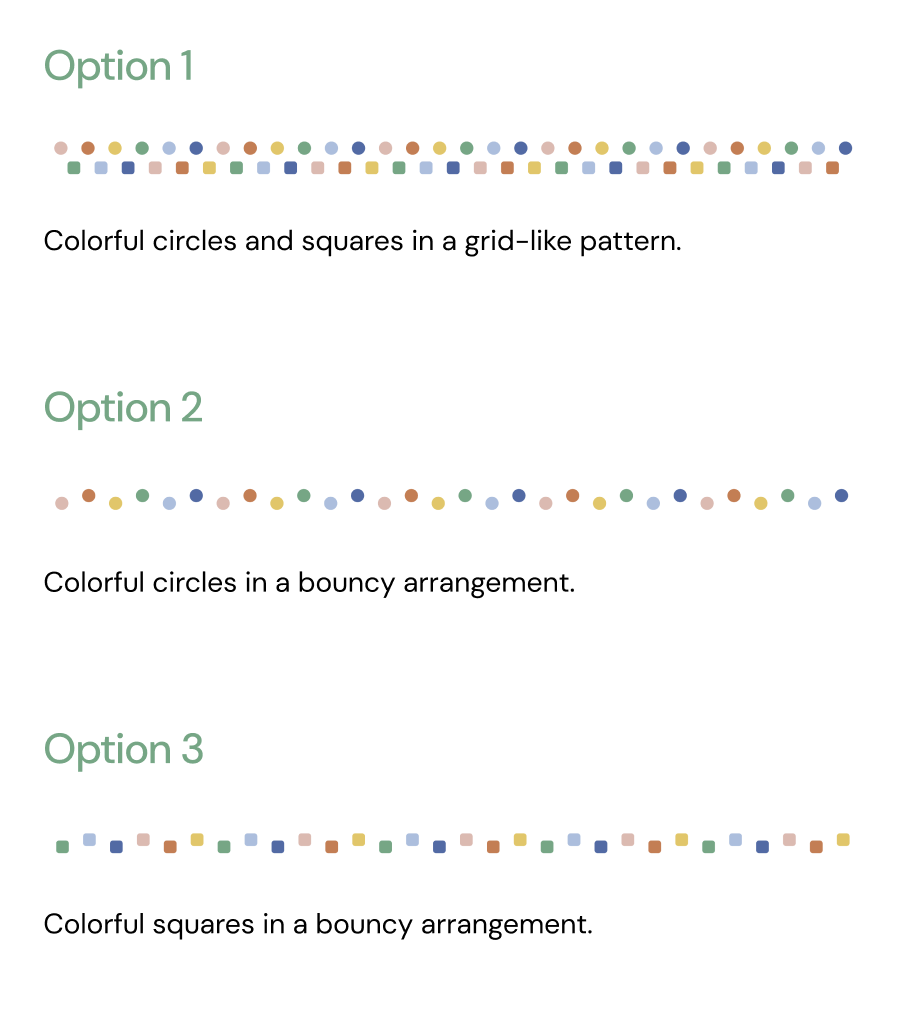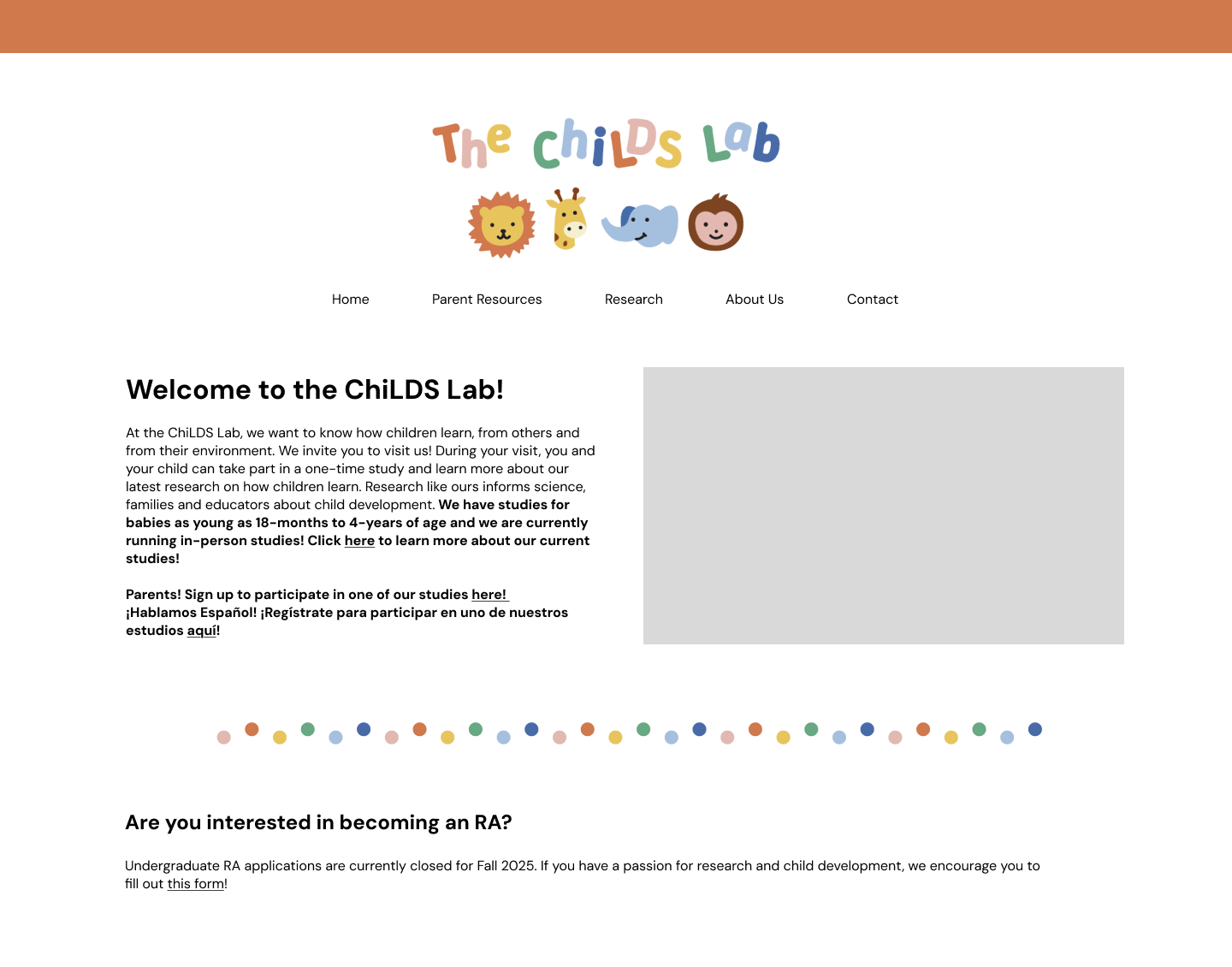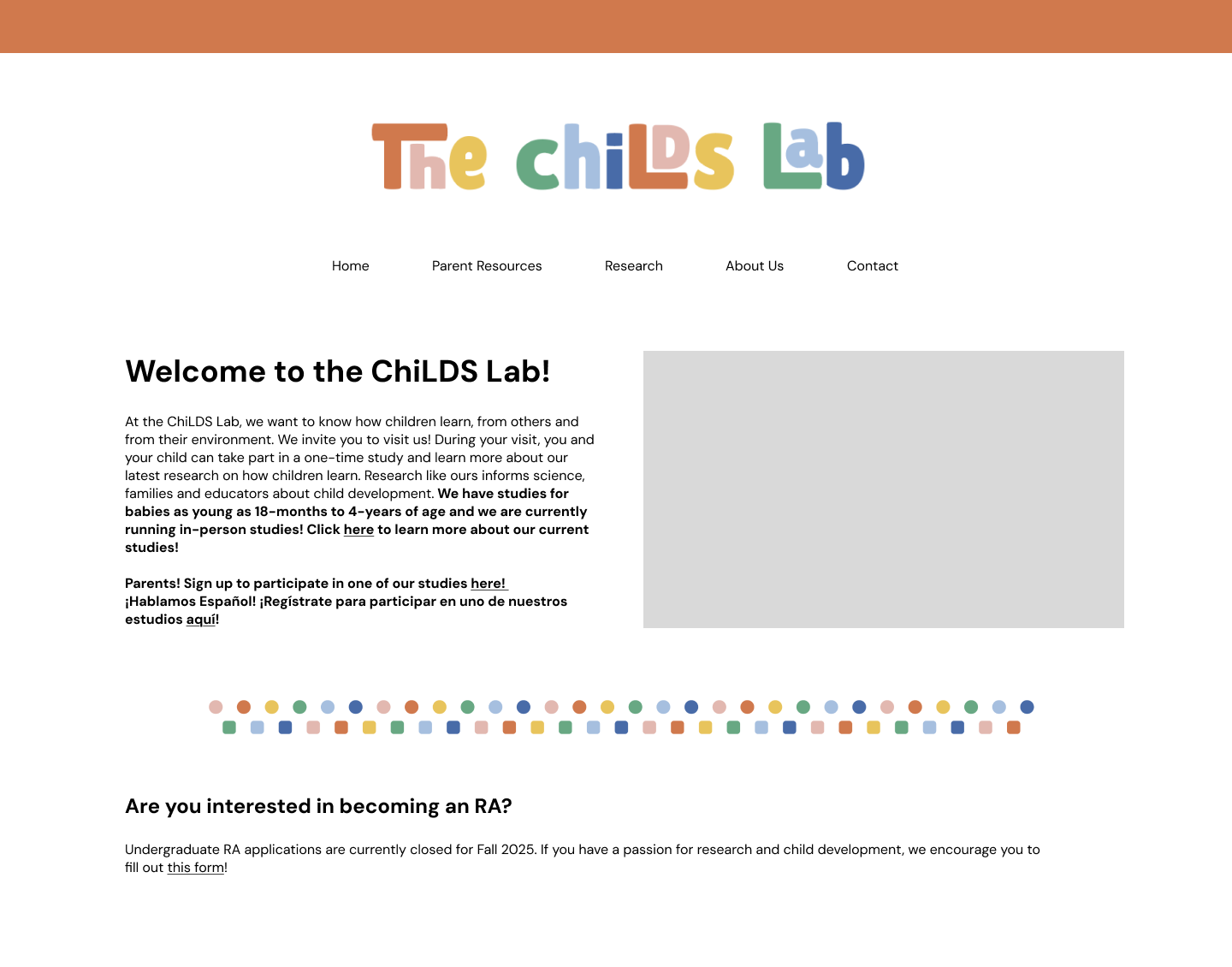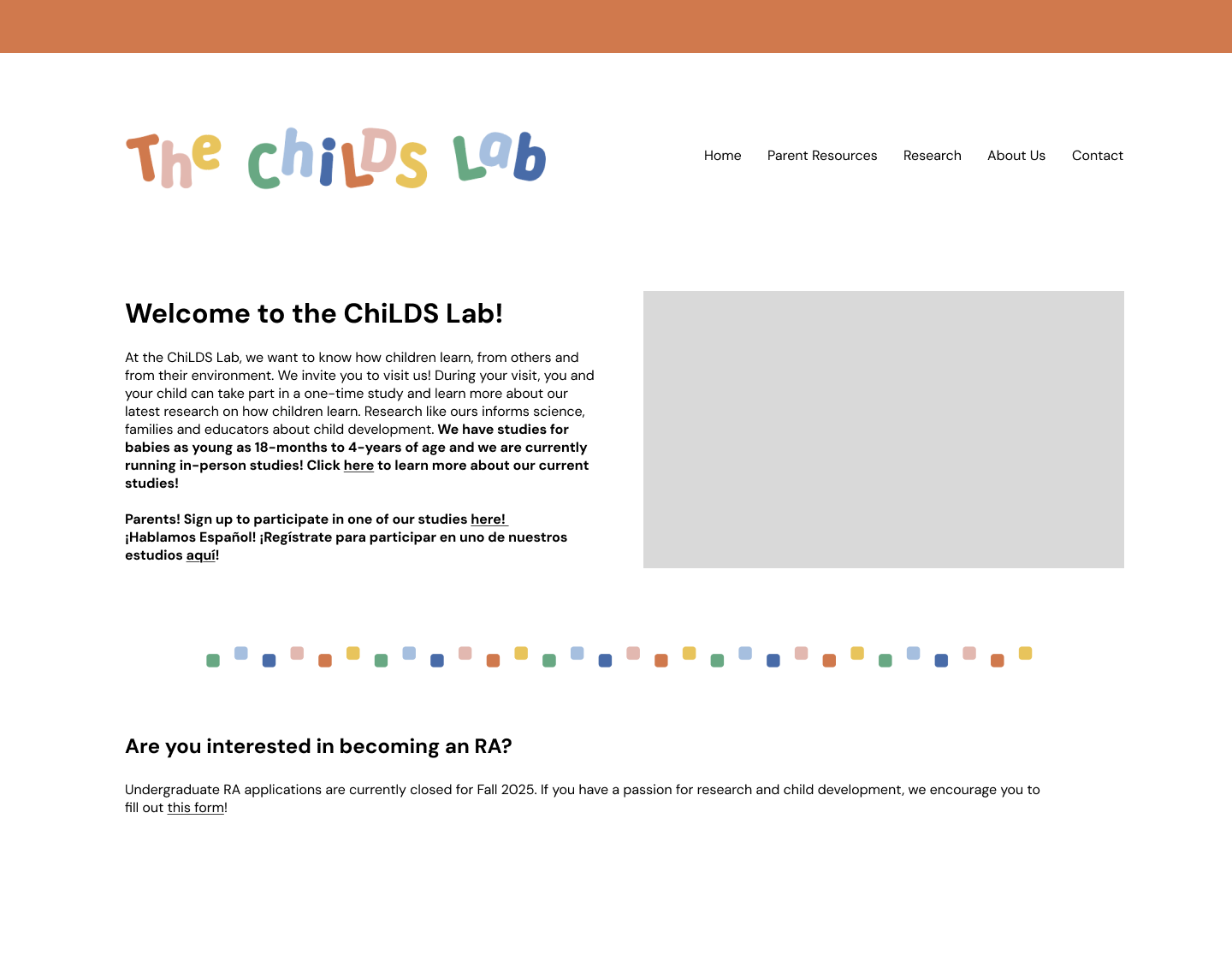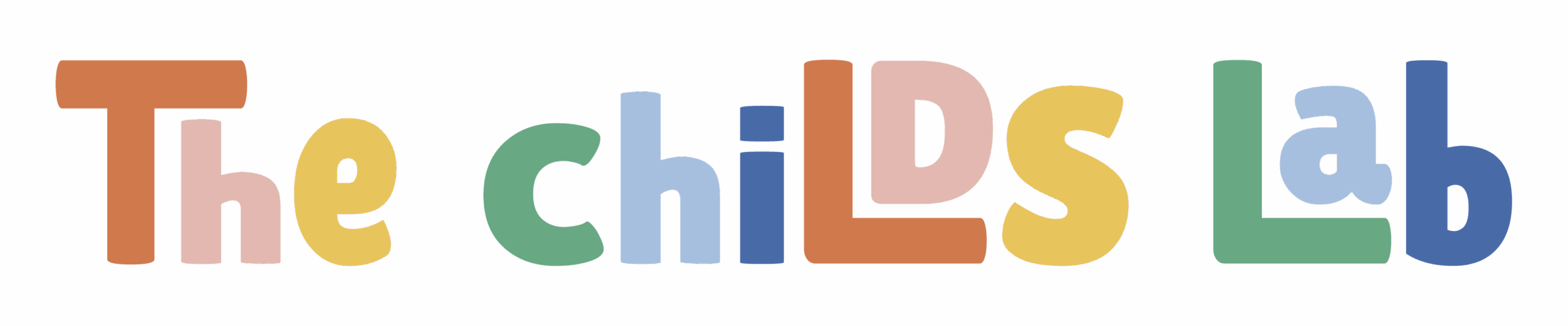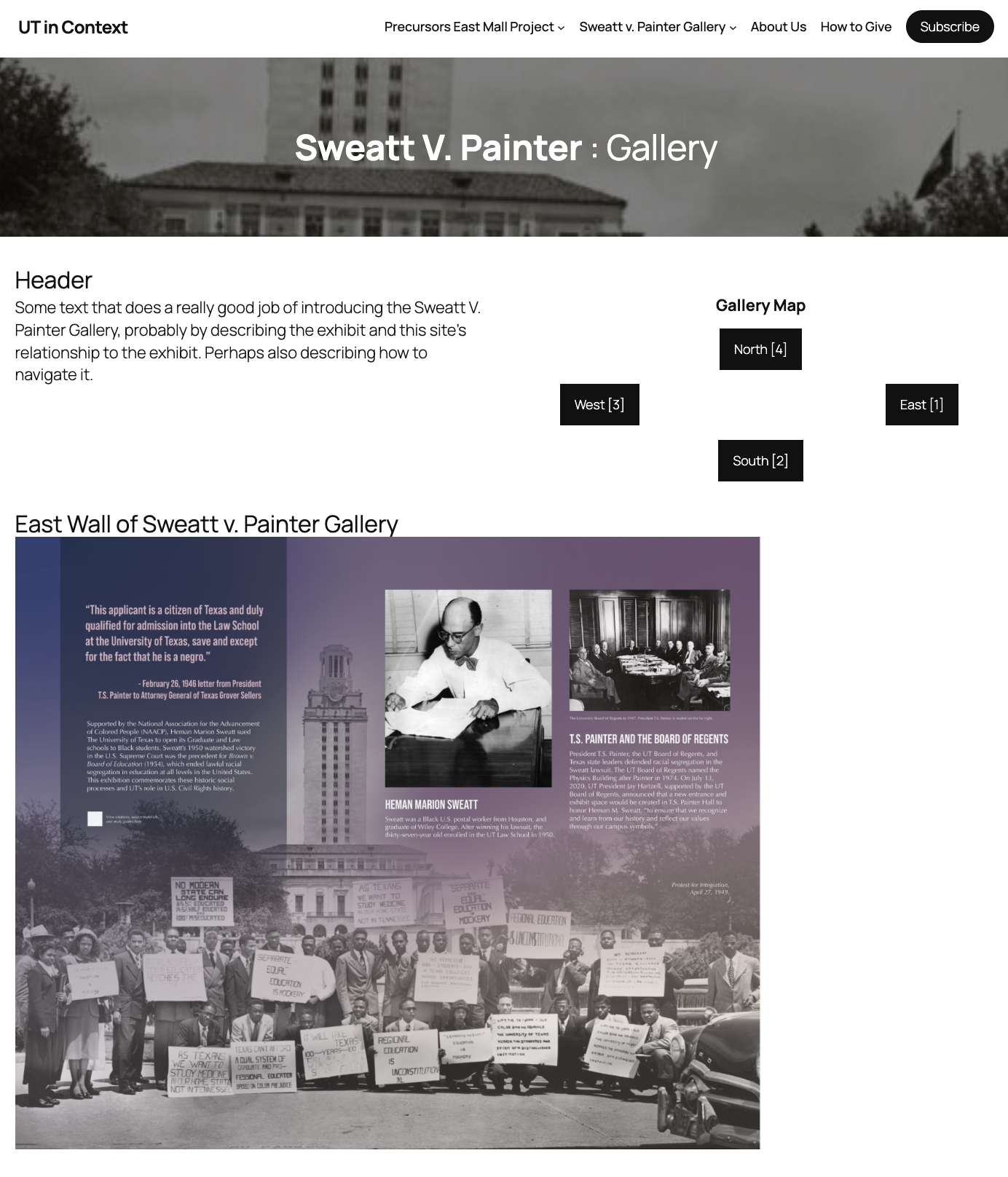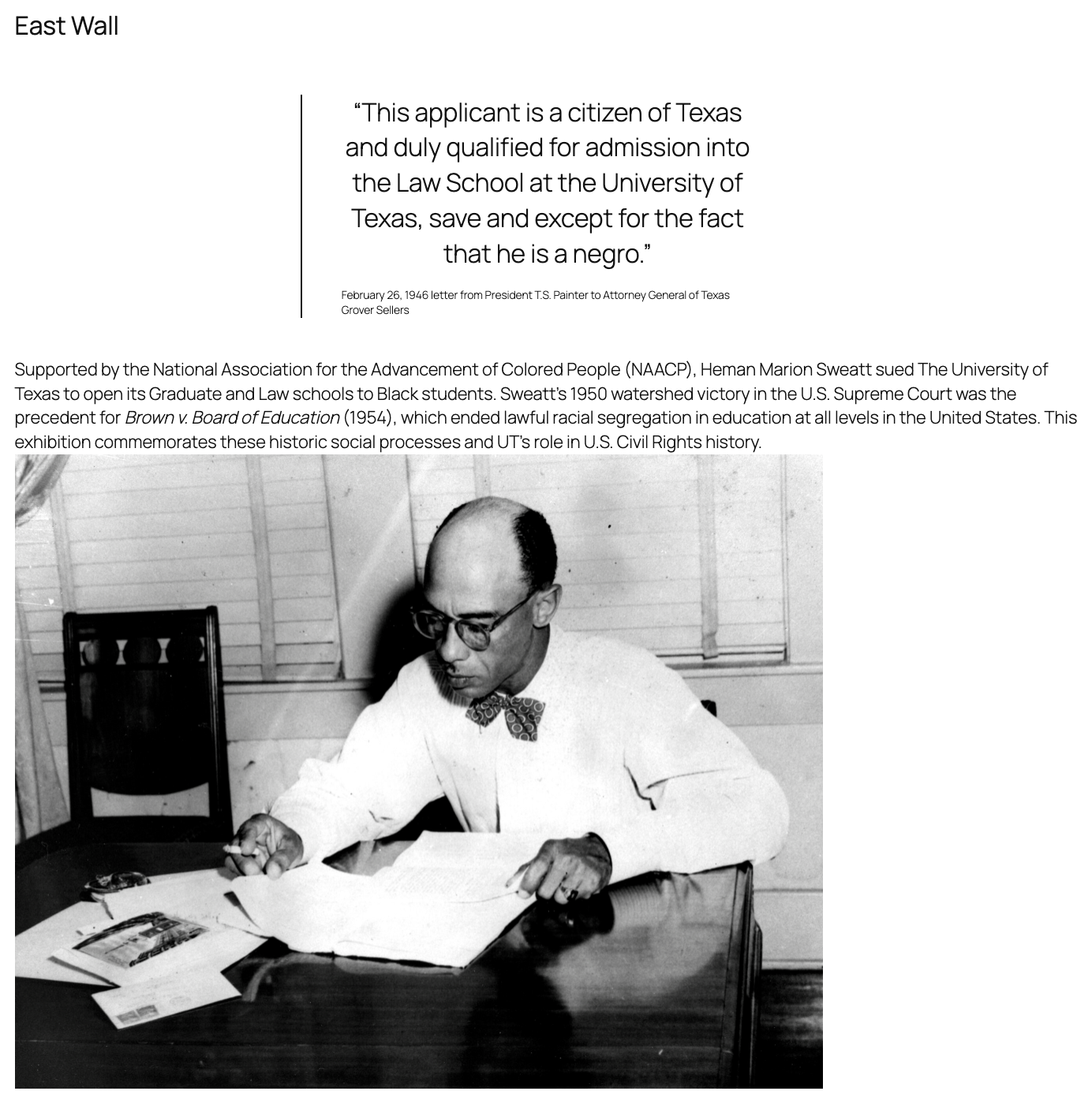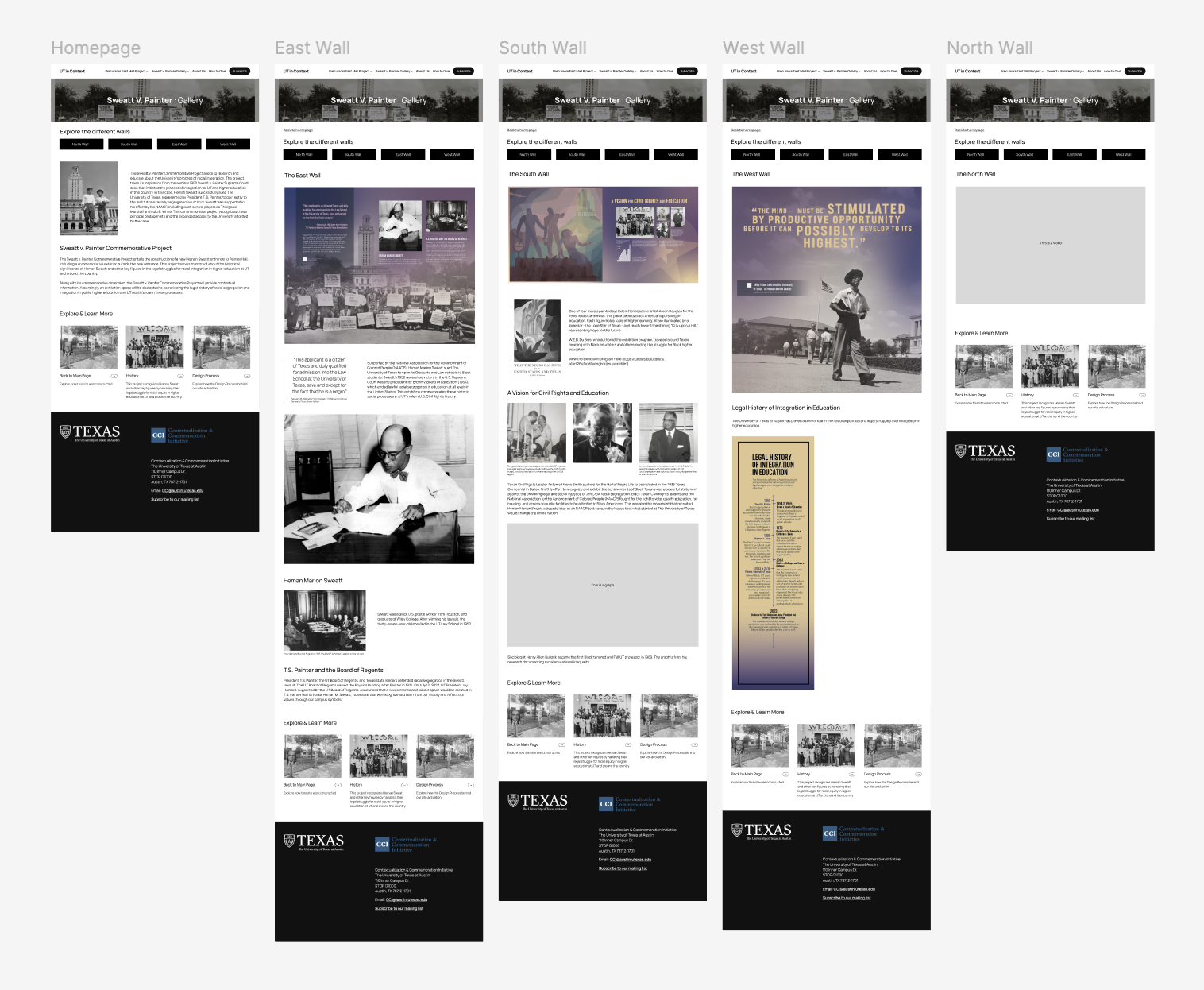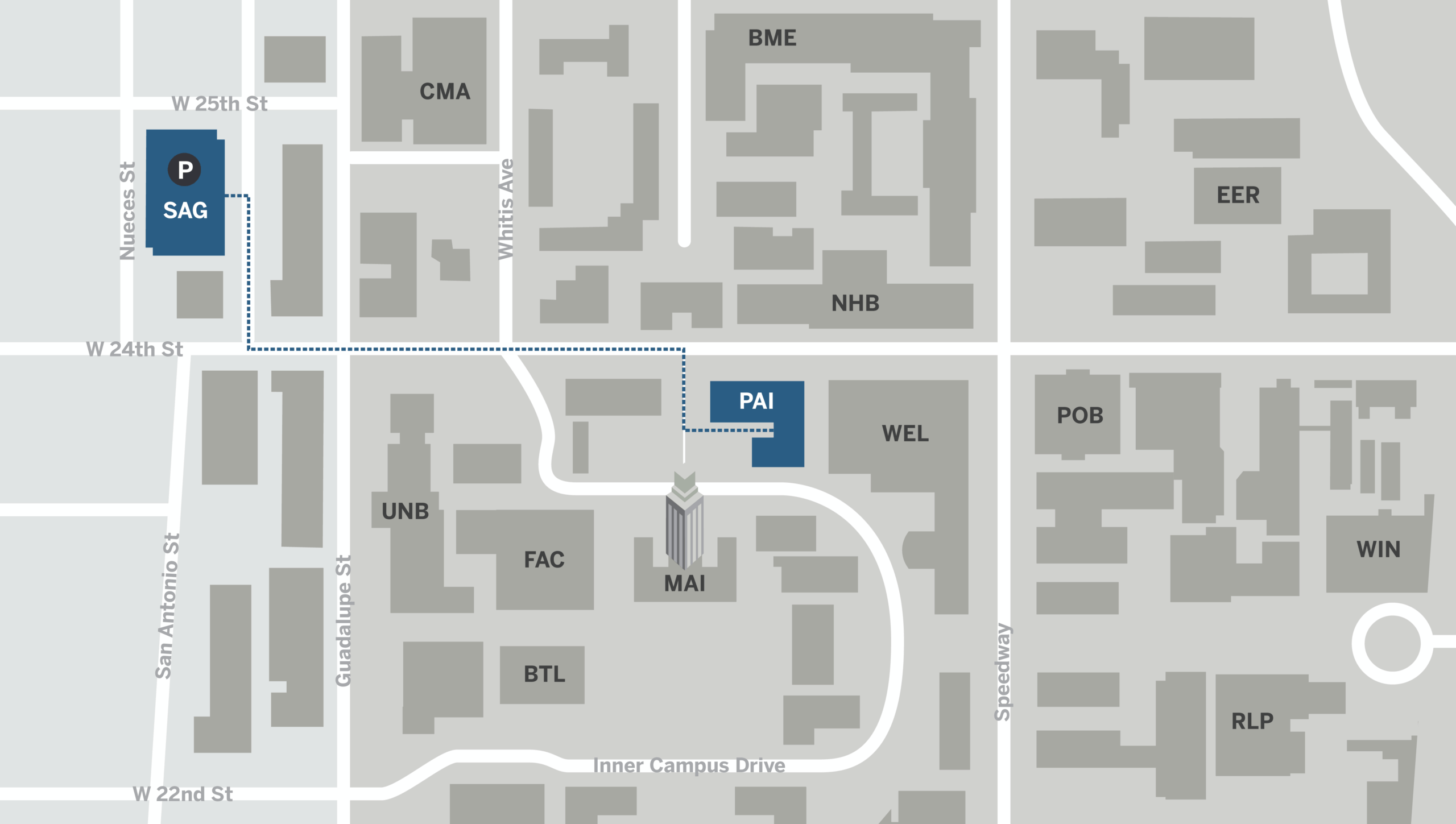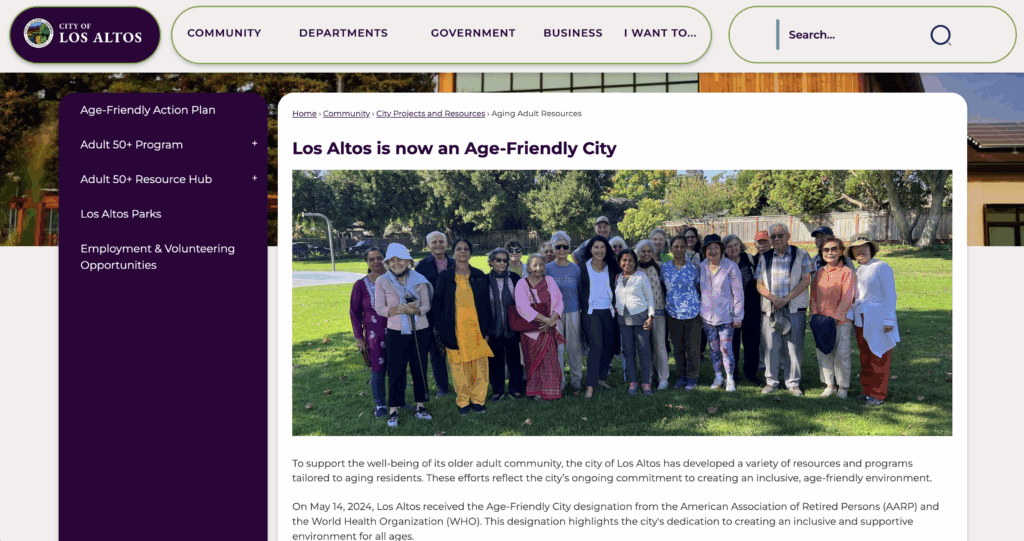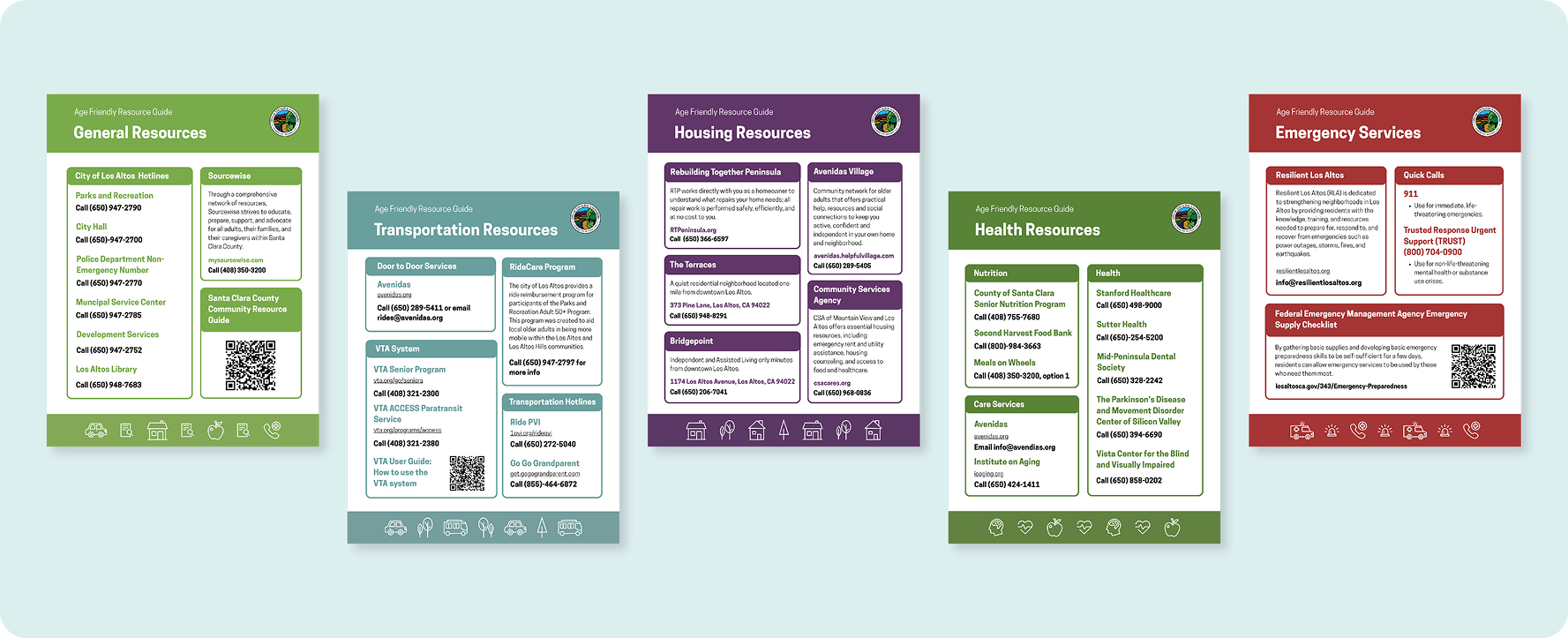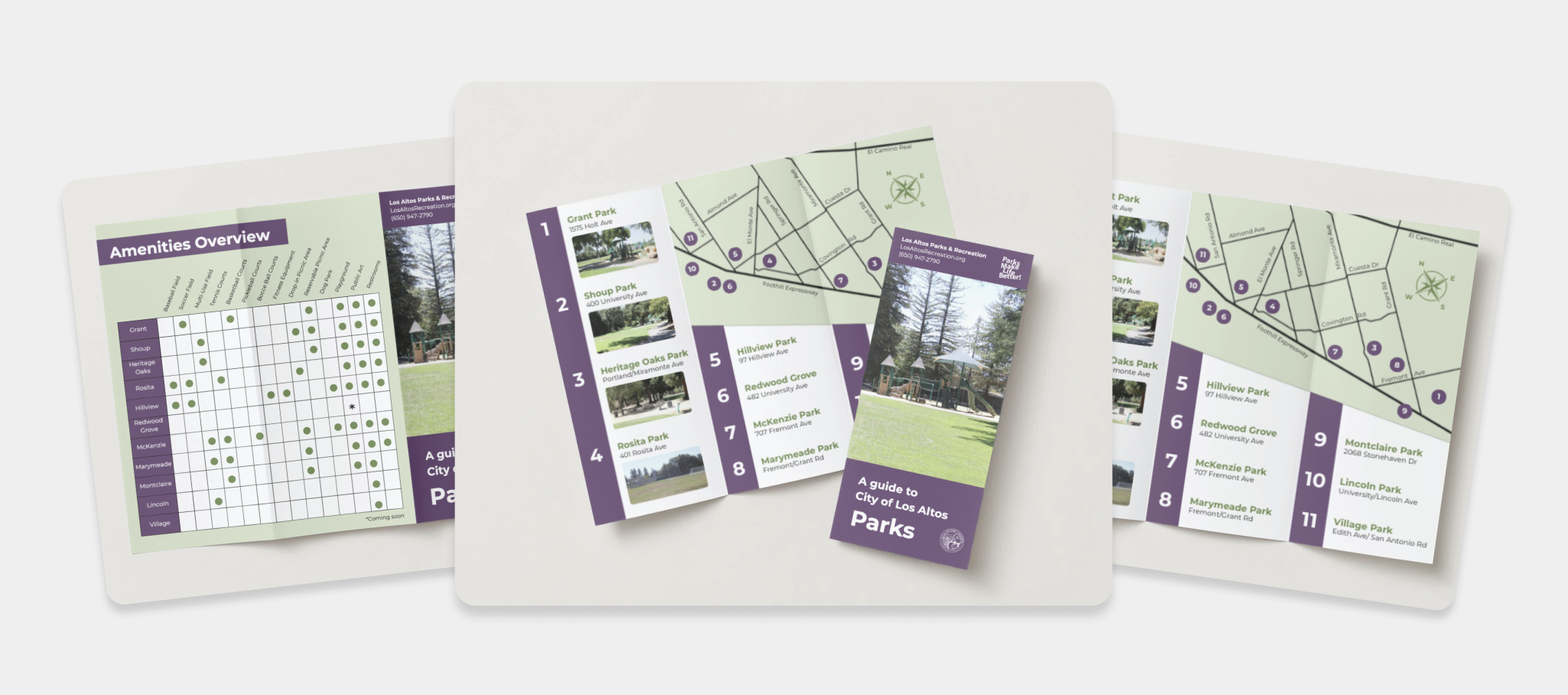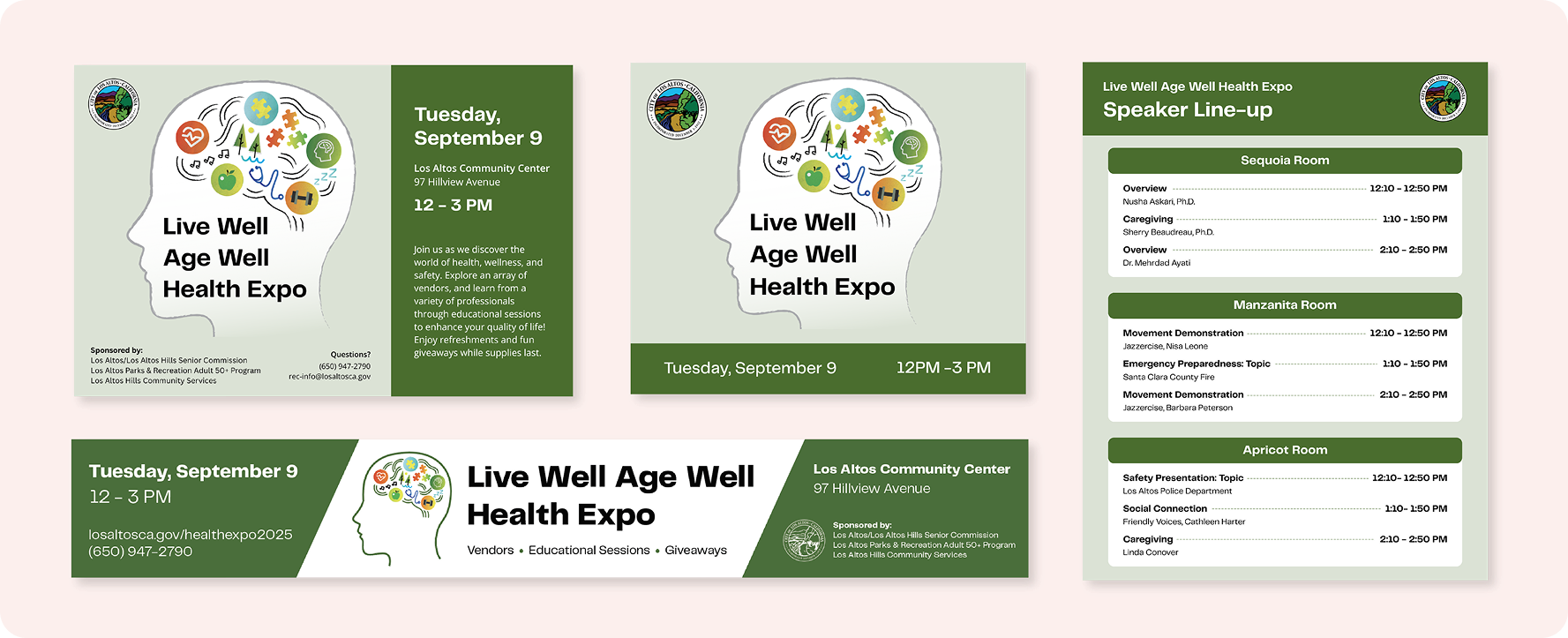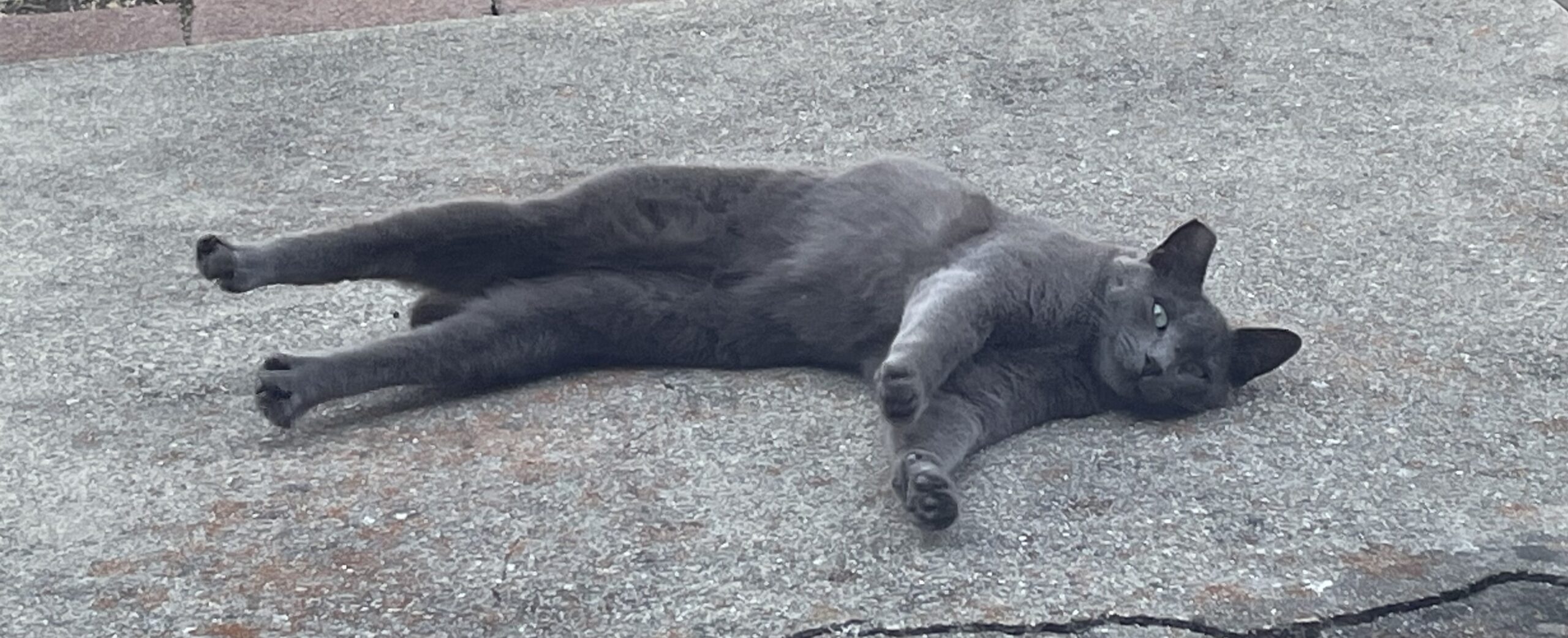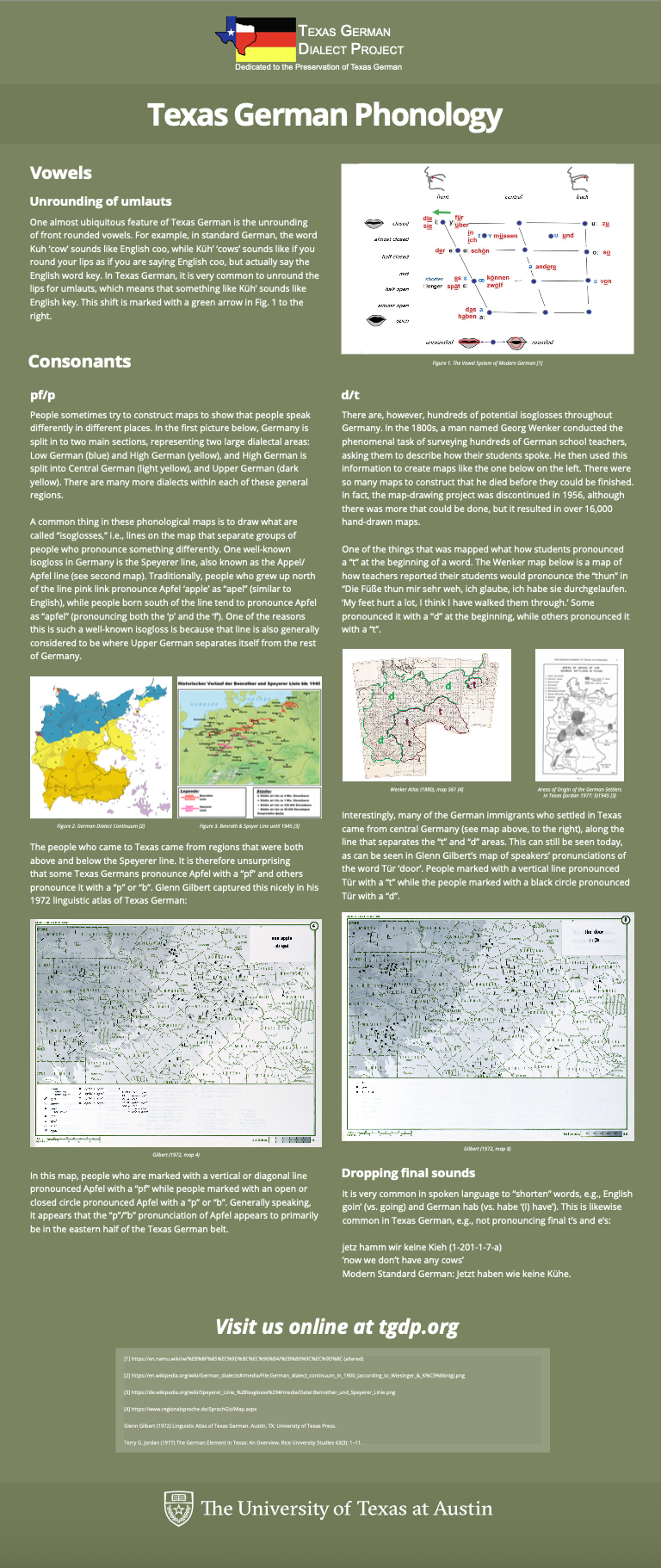Life & Letters
Client: Life & Letters
Task: Life & Letters (official COLA magazine) wants a WordPress template that they can update periodically with their print publication.
Status: In progress, working on the About page
Visit the live site: https://utw11345.utweb.utexas.edu/