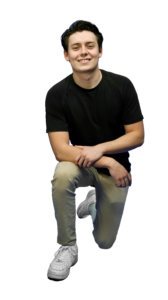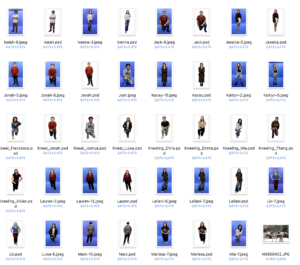STA Cut-out
Start: Feb 20th 2023
To be Completed: Feb 27th
Client: LAITS
Staff Guidance: Valerie
Description: Making the STA cut-out one by one using Photoshop for STA presentation. The chosen “serious” pose would be either kneeling or standing depending on the “quality” of the kneeling picture (if it’s straight towards the camera).
I met one major issue when I tried to mask them from the background. When white object approach to the ground, the purple background would reflect to the object. 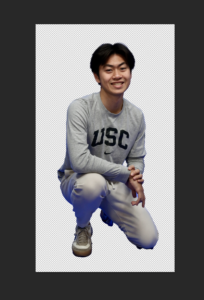
We tried different approach to neutralize the photos. One is using Levels Eyedropper to color correct:
- Select the part of the photo we want to neutralize using one of the selection tools
- Create a new layer with the area we want to neutralize
- Click on the “Create new fill or adjustment layer” button at the bottom of the Layers panel and add a Levels adjustment layer
- Click the Gray Eyedropper (the middle Eyedropper icon) in the Properties panel and select the grey area in the pictures to neutralize it.
However, since we discover that all reflection ally appear on white object, I found a much effective way.
- Create a new layer with the selected area
- Add a black/white effect on the new layer
- Mask the person out and use the brush tool to black the other area.

This technique is working well in all photos. Here is another example:
Other photo I make adjustment.